Updating Your Contact Information
You are here
Your personal identity, mailing address, email, and phone number may be updated in your Self-Service Toolkit.
- Select User Options from the left menu options, then User Profile.
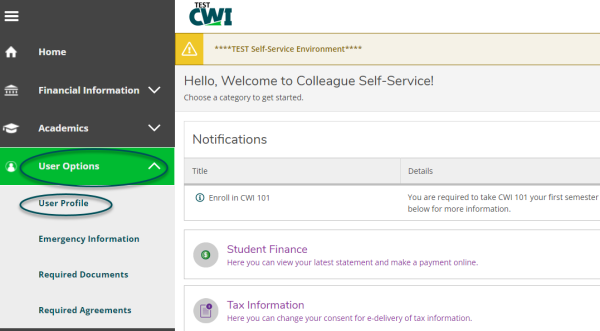
-
Personal Identity
- To add or update your desired pronouns, select Edit Personal Identity.

- Choose your preferred pronouns from the drop-down list, then click Save.

-
Mailing Address
- To submit an address change request, select Add New Address.
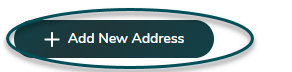
- Complete your address details, then click Add Address.

- Once your new address is added, you will receive an email confirming this request.
- Address change requests may take up to one week to process.
Note: Changing your legal address may impact your residency status. As such, current students are asked to additionally complete a Residency Redetermination Form.
-
Email
In the Email Addresses section, you will see your student email address listed.
- Select Add New Email to add an additional email address.
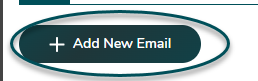
- Enter your email address and indicate the type.
- Email addresses added here may be used by the College as an additional way to contact you.

- You may not edit or remove your student email address in Self-Service. That said, any email address you add may be edited or removed.

-
Phone Number
- Select Add New Phone to add a new phone number.

- Enter your phone number and type, then click Add Phone.

- Phone numbers listed in this section may be edited and removed at any time.

Questions?
Guide to Self-Service
- Navigating Your Self-Service Toolkit
- Planning Your Degree
- Viewing Your Progress
- Connecting with Your Advisor
- Viewing Final Grades
- Your Unofficial Transcript
- Graduation Application Steps
- Navigating the Course Catalog
- Registering for Classes
- Your Class Schedule
- Waitlisting a Course
- Dropping a Class
- Locating your Student ID Number
- Updating Your Contact Information
- Reviewing Notifications & Holds
- Managing Your Student Loans
- Student Financial Agreements
- Requesting a Payment Plan
- Proxy User Access